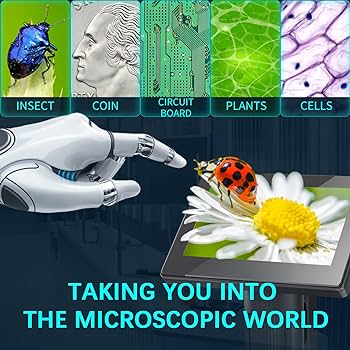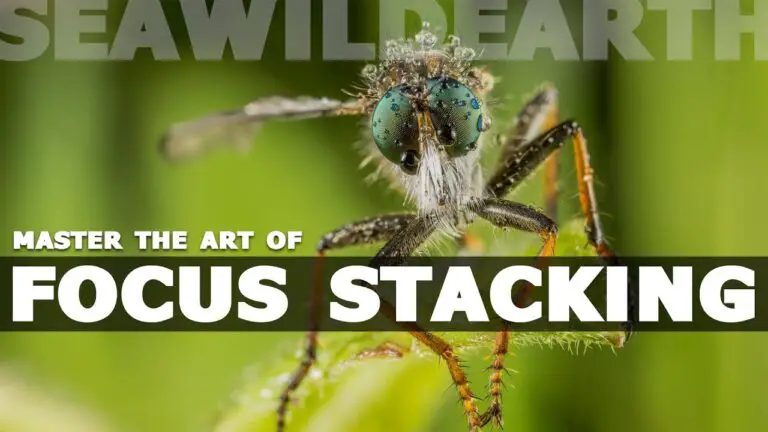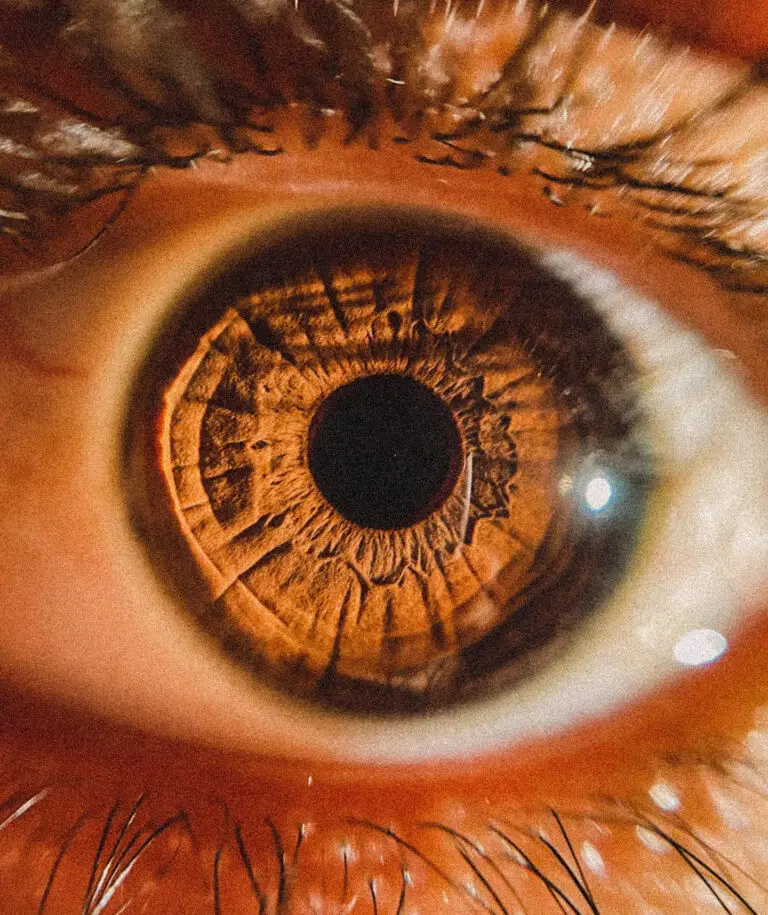Post-Processing Techniques for Macro Photography: Enhancing Details in Photoshop
Macro photography is a mesmerizing pursuit, allowing photographers to peer into a world often unseen by the naked eye. The tiny details and intricate patterns found in subjects like insects, flowers, and small objects come to life through the use of specialized lenses and techniques. Despite the stunning images that can be captured in-camera, post-processing is where the artistry of macro photography truly flourishes.
In this comprehensive guide, we will explore various post-processing techniques aimed at enhancing the details in your macro photographs using Adobe Photoshop. Whether you are new to the world of macro photography or a seasoned professional, these tips will help you bring out the full potential of your macro images.

Understanding Macro Photography
Macro photography involves capturing subjects at a 1:1 scale or larger. This form of photography offers a unique perspective, allowing viewers to appreciate the details of the subject that are often missed. In the realm of macro, challenges like shallow depth of field and focusing intricacies are well-documented. It’s these challenges that make post-processing all the more crucial, as it can transform a good macro shot into a great one.
One significant challenge in macro photography is the narrow depth of field. Even at the smallest apertures, you may struggle to keep the entire subject in sharp focus. Post-processing offers a way to address this, as we’ll explore in the sections to come.
Post-Processing Tools
It’s important to familiarize yourself with the post-processing software available to you. Adobe Photoshop, with its extensive set of tools and features, remains a staple choice for many photographers due to its versatility and depth. Whether you’re touching up a photo, or creating complex compositions, Photoshop has the capabilities to meet your needs.
Immersing yourself in the world of Adobe Photoshop can be a daunting task, but the payoff in terms of image control and quality is immense. From basic adjustments to intricate layering, Photoshop is a powerful playground for photographers.
Enhancing Details in Macro Photography
When it comes to post-processing macro photos in Photoshop, the devil is in the details. There are several tools and techniques you can employ to ensure your images are crisp, vibrant, and true to the original scene.
Sharpening Techniques
One of the most straightforward ways to enhance details in a macro photograph is through sharpening. Photoshop’s ‘Unsharp Mask’ filter, when used judiciously, can significantly improve the perceived sharpness of your image.
Begin by duplicating your background layer and selecting the new layer. Apply the ‘Unsharp Mask’ from the ‘Filter’ menu and adjust the settings to a degree where the details are enhanced without creating distracting halos around edges.
Adjusting Contrast and Brightness
In macro photography, contrast and brightness adjustments can make a world of difference. Use the ‘Curves’ adjustment layer for precise control over the tonal range of your image. This tool allows you to tweak shadows and highlights independently, thereby enhancing the three-dimensional feel of your subject.
By adjusting the individual color channels within the ‘Curves’ dialog, you can target specific areas of your image, such as warming up the highlights on a golden flower or cooling down the shadows cast against a blue petal.
Color Correction Methods
Color accuracy is crucial in macro photography, where the smallest shift in hue can alter the mood of the entire photograph. In Photoshop, the ‘Hue/Saturation’ adjustment layer allows you to fine-tune the colors in your image. This is especially useful for macro photos taken under mixed lighting conditions or artificial light, which can sometimes cast unexpected color casts.
Select the color range you wish to adjust using the drop-down menu for ‘Master’ or select individual color channels. Then, play with the sliders to shift the hue or saturation until you achieve the desired effect. Remember, subtlety is key—macro photography often benefits from nuanced adjustments.
Creative Effects
The versatility of Photoshop allows for creative exploration beyond standard post-processing techniques. With macro photography, you can simulate effects such as depth of field or add artistic flair to your images.
Adding Depth of Field
One of the most sought-after effects in macro photography is the illusion of a broader depth of field. With Photoshop, you can achieve this by using the ‘Field Blur’ filter. This tool allows you to define areas of your image that should be in focus and gradually transition to a blur.
Create a duplicate of your background layer, apply the ‘Field Blur’ filter from the ‘Filter’ menu, and use the pin adjustment tools to define the areas you want to keep in focus. Adjust the ‘Radius’ slider to control the extent of the blur for areas that should be out of focus, creating a natural bokeh effect.
Creating Artistic Effects
For those looking to push the boundaries of creativity, Photoshop offers a myriad of filters and blend modes that can transform a macro image into a work of art. The ‘Filter Gallery’ provides access to a range of artistic filters, from brush strokes to graphic pen, each with numerous parameters to fine-tune the effect.
Blend modes also offer a wealth of creative possibilities. By duplicating layers, applying a blend mode to the top layer, and adjusting the opacity, you can create effects that both enhance and complement the underlying image.
Final Touches and Exporting
As you near the end of your post-processing workflow, attention to the final touches is vital. Ensure that you are viewing your images at the appropriate size and magnification to catch any small imperfections requiring correction.
When exporting your images, be mindful of where they will be viewed. For web use, save photos in the sRGB color space to ensure accurate representation across various devices and browsers. Aim for a balance between file size and image quality, especially when images will be viewed on mobile or tablet devices.
For print, use the highest quality settings to preserve the intricate details in your macro photographs. Consider the type of paper and the intended viewing distance when sharpening your images for print, as these variables can affect the perception of sharpness in the final output.
Conclusion
Enhancing details in macro photography through post-processing is an art form in itself. As you familiarize yourself with the various tools and techniques available in Adobe Photoshop, your ability to refine and utterly transform your macro images will grow exponentially. Remember, post-processing should be approached with the same creativity and care as capturing the image in the first place. Each adjustment, effect, and edit should serve to enhance the beauty and narrative of the macro world you’ve already so skillfully brought to light.